Speed Up Buffering Process While Video Streaming
When we were watching streaming video on YouTube or other sites, we typically will wait for the buffering process. If just, your Internet speed is adequate, it may not be a problem. However, the majority of internet connections enjoyed by the people especially in Indonesia may be said to be very inadequate. Obviously, this makes us very annoying when watching the video streaming, because the buffering process is very long.
Here are some tricks you can apply for the buffering process to make it not an annoying. activity anymore. However, it still should depend on the speed and stability of your internet connection. Only, buffering process can be faster than usual.
But you do not be surprised, if only when the video streaming starts, you will be very difficult to open another page or even can’t open it at all.
Here are some tricks that you can apply.
A. Editing Your System File Configuration
1. Click your Start Menu and then Run
2. Make sure that a Run window appear, or you can simply do it by push your Windows+R button simultaneously.
3. Type this on the field: “system.ini” (without apostrophe).
4. Then, will appear a new text editor (notepad) window with some texts already, such like below:
;for 16-bit app support
[drivers]
wave=mmdrv.dll
timer=timer.drv
[mci]
[driver32]
[386enh]
woafont=dosapp.FON
EGA80WOA.FON=EGA80WOA.FON
EGA40WOA.FON=EGA40WOA.FON
CGA80WOA.FON=CGA80WOA.FON
CGA40WOA.FON=CGA40WOA.FON
5. Then, add the text below after the text which previously already appear on the notepad.
page buffer=1000000Tbps
load=1000000Tbps
download=1000000Tbps
save=1000000Tbps
back=1000000Tbps
search=1000000Tbps
sound=1000000Tbps
webcam=1000000Tbps
voice=1000000Tbps
faxmodemfast=1000000Tbps
update=1000000Tbps
6. So, the text editor now containing text such like this:
; for 16-bit app support
[drivers]
wave=mmdrv.dll
timer=timer.drv
[mci]
[driver32]
[386enh]
woafont=dosapp.FON
EGA80WOA.FON=EGA80WOA.FON
EGA40WOA.FON=EGA40WOA.FON
CGA80WOA.FON=CGA80WOA.FON
CGA40WOA.FON=CGA40WOA.FON
page buffer=1000000Tbps
load=1000000Tbps
download=1000000Tbps
save=1000000Tbps
back=1000000Tbps
search=1000000Tbps
sound=1000000Tbps
webcam=1000000Tbps
voice=1000000Tbps
faxmodemfast=1000000Tbps
update=1000000Tbps
7. Save and Close it, and all your work also, Then Reboot your system.
B. Using You Tube Enhancer
1. Open Mozilla Firefox. Here I suggest using Firefox because this tricks use Firefox add-on (plugin) which is specifically used by Firefox.
2. Download mozilla firefox add ons ----> Grease Monkey
3. ----> Go to http://userscripts.org/scripts/show/33042 and click the Install box. This is a YouTube Enhancer Script.
4. Go to ----> http://userscripts.org/scripts/show/26062 and click Install. This is the script to give warnings if there are new updates from YouTube Enchancer.
5. Look at the bottom of the video. There are several menus below:
View in Low / High / HD Quality ---> Watch a video with low image quality / High / HD. To speed up buffering the video click on view in Low Quality.
Skull Image symbol---> Stop Buffering
640, 854, 960, 1024 ----> Change the video size
Picture Lights --------> Making the video screen went dark.
6. Click on view in low quality, to speed up buffering. After that you will see a buffering box running quickly. But, if you want to watch the High Quality you can choose that option, but a consequence, the buffering process will be longer.
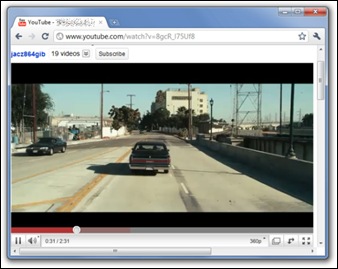








0 komentar:
Post a Comment